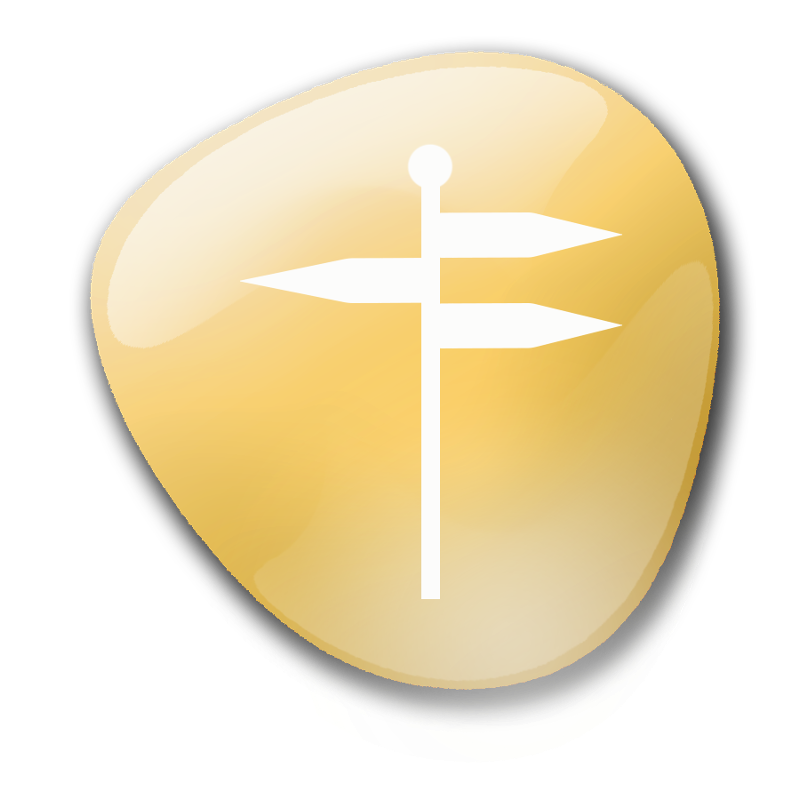
Orientation
Process
You already know how to navigate in your online class, complete a variety of different types of assignments, and you know how to get help when you need it. So, now what? This lesson will cover the process of online learning, from accessing your online textbook and checking grades to understanding progress reports and more!
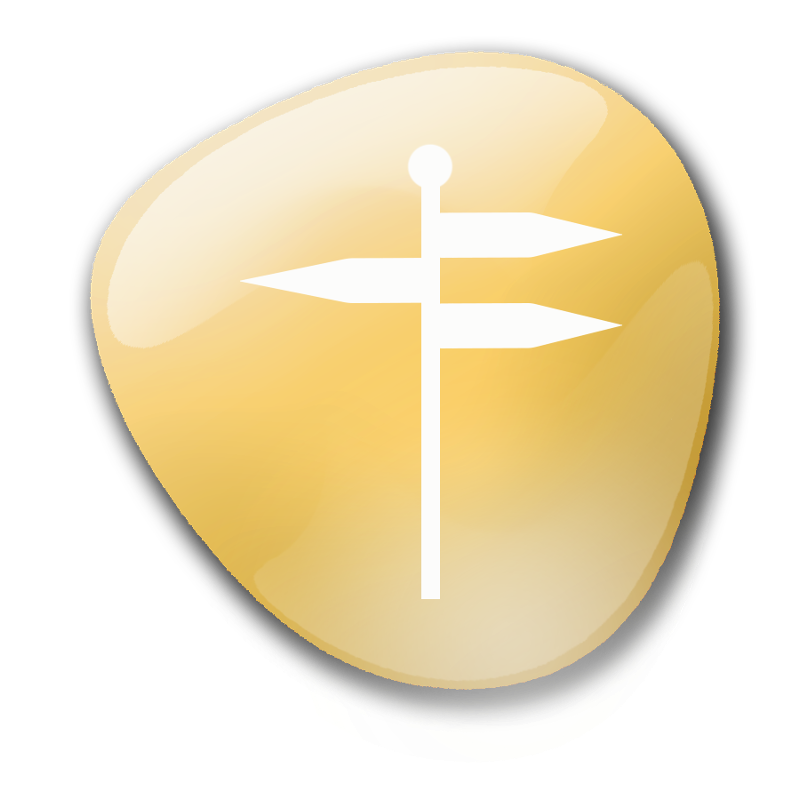
By the end of this lesson, you will be able to
Helpful hint: There are a total of 4 pages in this lesson, so make sure that you read them all.
Checking your progress in your class is a really important part of knowing how your learning is going. One important way for you to do this in your online class is to check your grades. In Blackboard, checking your grades is relatively easy! Simply click on the Check Grades menu button on the left side of your screen.
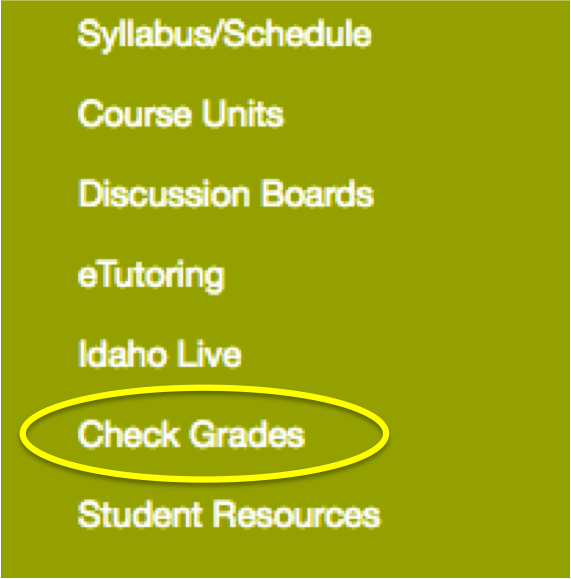
This will show you the gradebook with all of the assignments in your course listed. At the beginning of your course it might look something like this:
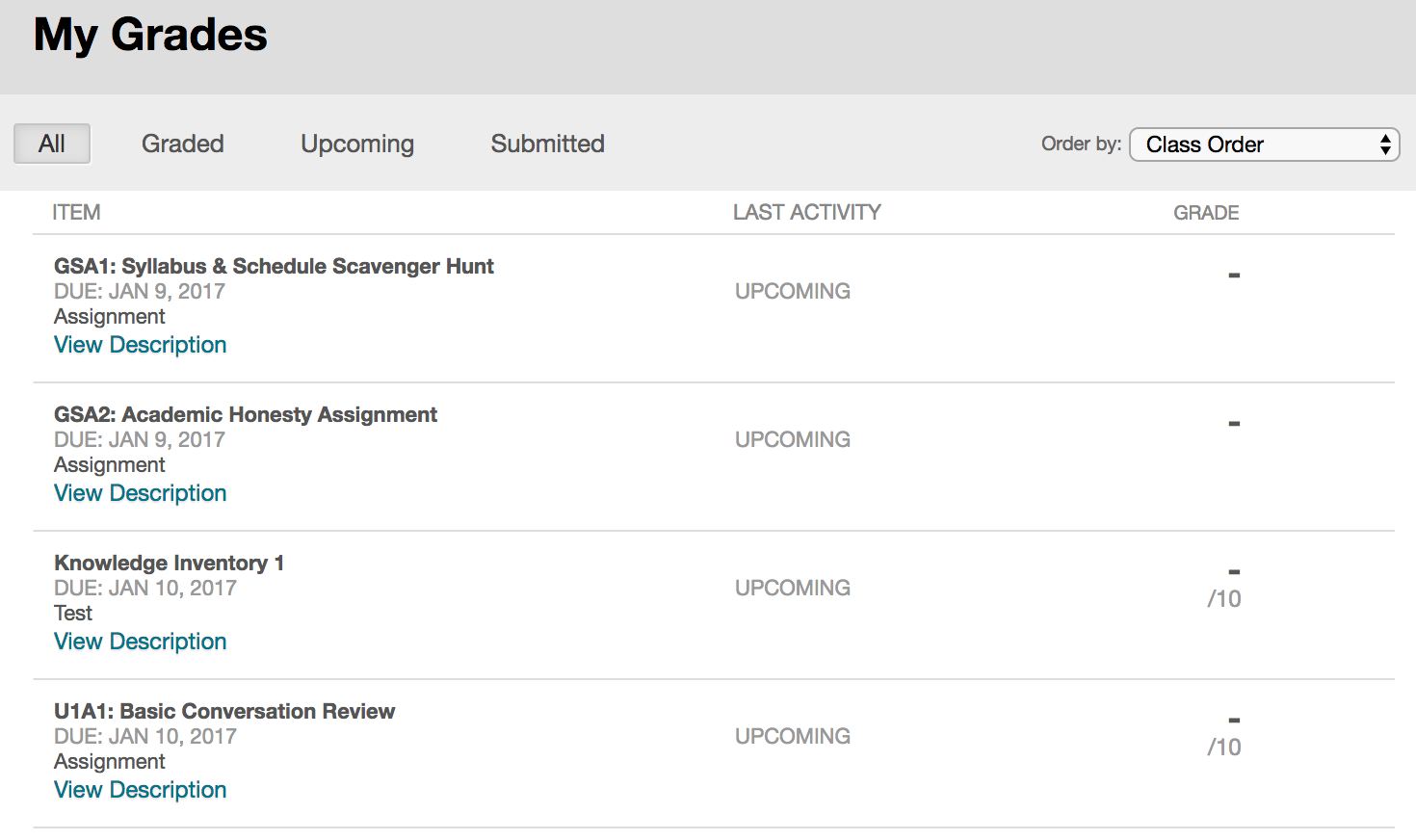
You can follow your grade for each unit using the rows labeled PR 1, PR 2, PR 3, etc. (the number corresponds to the unit, so PR 1 is your grade at the end of Unit 1, PR 2 is your grade at the end of Unit 2, etc.). At the end of the gradebook list, you will see a Final Grade listed. This will show you the final percentage you would earn in the class if you didn't do anything else. Until you take the final exam, this will likely be a low grade, but it will increase as you keep completing assignments!
Here's what the PR and Final Grade columns look like when you first start your class:
![]()

So now that you know where to find your grades, do you know what else you can find linked into your grade list? Yep, that's right: Teacher Feedback!
For many of your assignments, especially those that are not auto-graded, your teacher will leave you feedback about how you did. Sometimes these might be helpful tips for future assignments, a little critique of the work you did, questions your teacher has for you about your work, suggestions for how to re-do your assignment for a better grade, and many more helpful topics.
You can find feedback from your teacher in a few different places in the gradebook, so here's Mrs. H to walk you through all of the ways to access your teacher feedback:
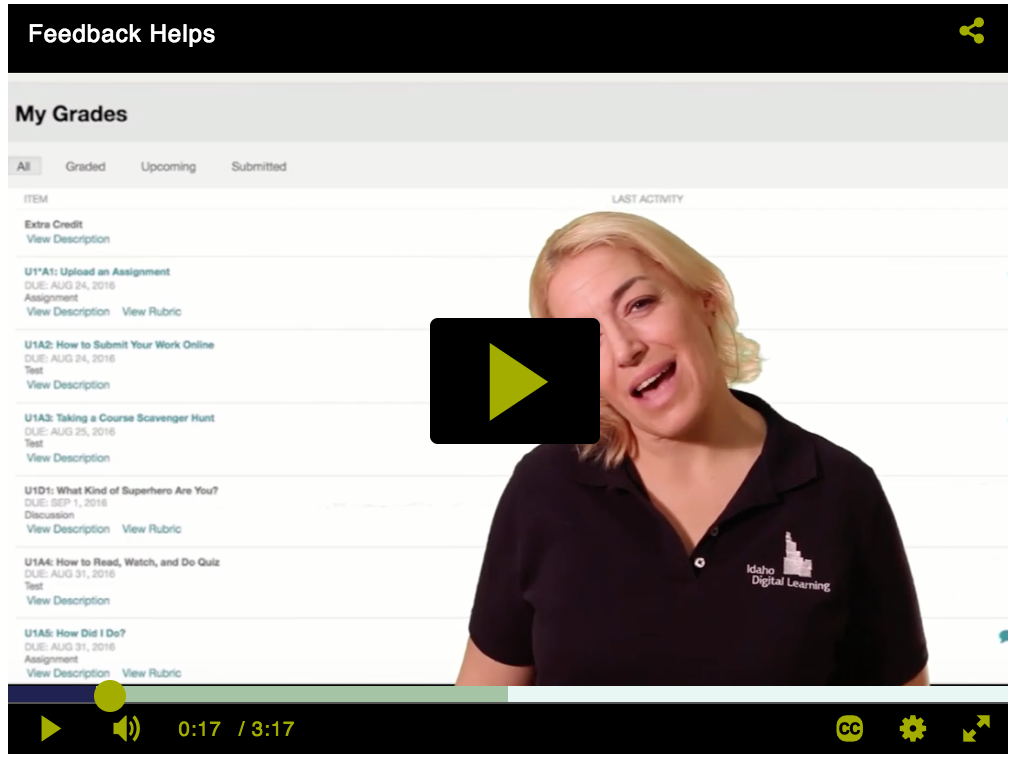
Here are a couple more resources you can use that are related to checking your grades and finding the valuable feedback that your teacher has left for you about your progress.
In addition to you being able to check your grades any time you wish, your teacher and Idaho Digital Learning communicate with you, your parents, your Site Coordinator, and your school on a regular basis about your grade. This communication is done the form of, you guessed it, Progress Reports.
Progress Reports will be posted by your teacher at the end of each unit and then emailed out to you, your parents, your Site Coordinator, and your school. The grade on your Progress Report should be the same as what appears in the PR column in your Check Grades list for the most recent unit in your course.
Here's Mrs. H once again to help you understand how your progress reports will get to you, what they look like, and what kind of information they will give you:
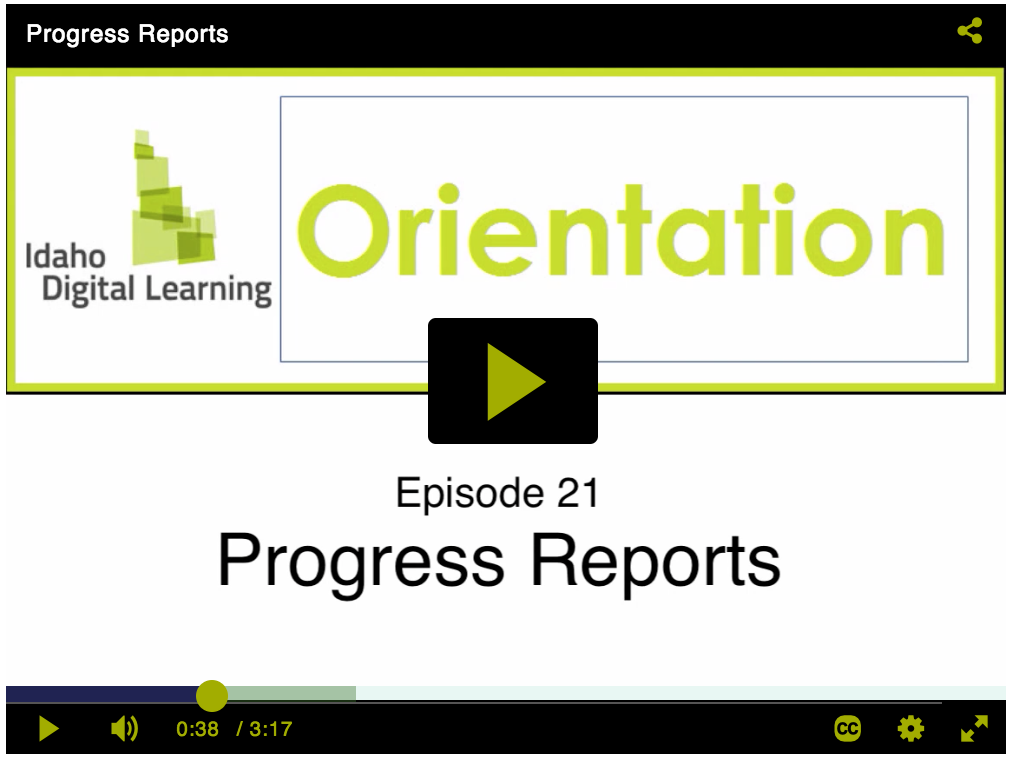
So, remember to check your email account for your Progress Reports so that you can make sure you are keeping up with your class. And, as always, you can ask your teacher questions about anything you need help with in your class, including your grade!